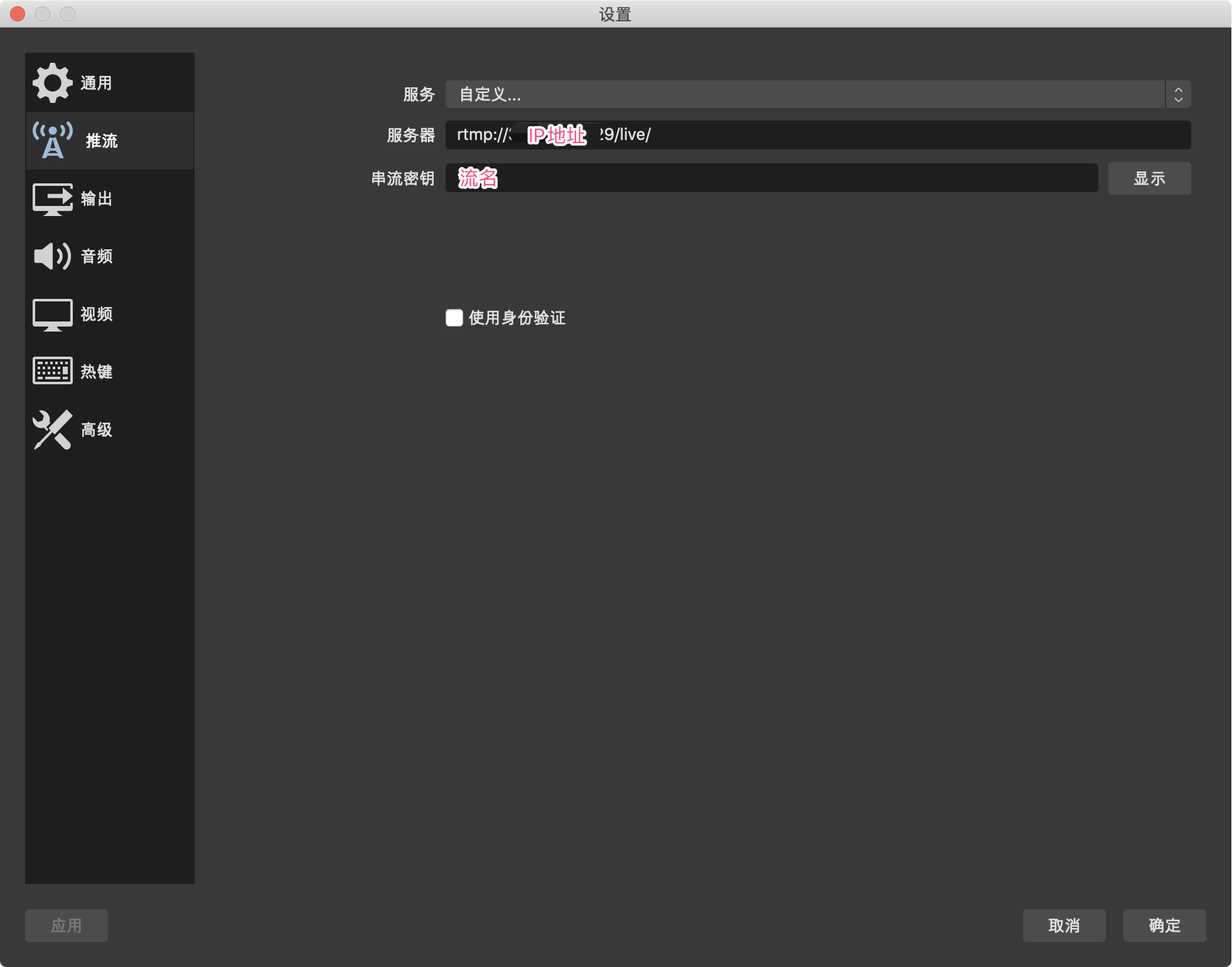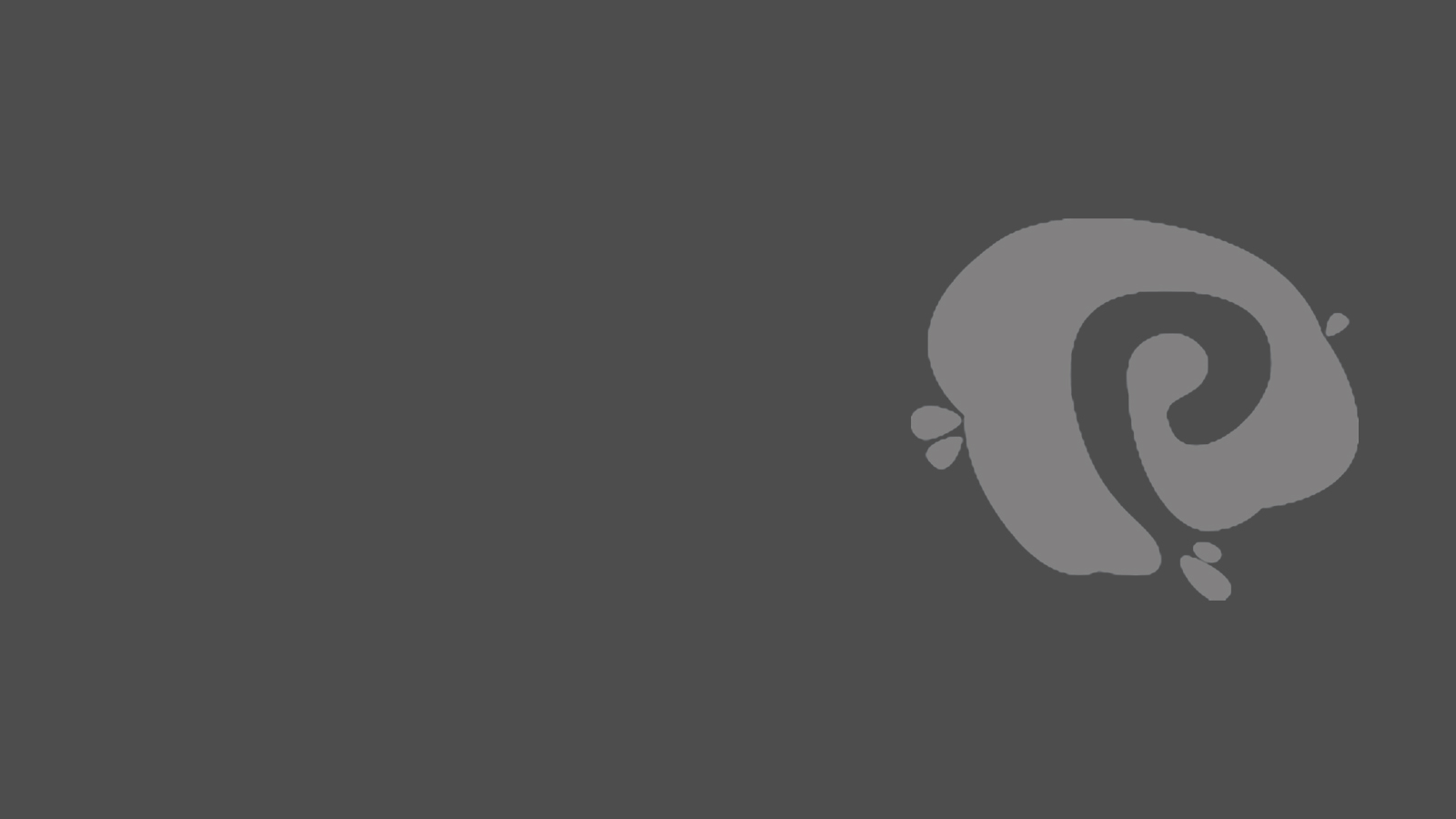近期由于工作原因需要更换公司原有 RTMP 协议推流,由于 Flash 插件今年年底就淘汰使用,并且一直在寻找一种并发好、延时低、同时便于回放功能的应用,在网上找到了基于Nginx + FFmpeg 推流的解决方案,可以实现 HLS 协议推流,看项目介绍可以实现 HLS+ 协议,这个工具安装比较便捷。
首先介绍一下这个开源的项目,欢迎给他们 star,谢谢。
https://github.com/pingostack/pingos
官网地址:https://pingos.io/
安装
项目文档:https://pingos.io/docs/zh/quick-start
在官方网站的项目文档中讲解的不是很清晰,特别是针对新手来说是有一定的难度,我这里使用的是 Linux CentOS 7.4 64位环境,需要提前安装 Git 应用,这个就不详细讲解了,接下来讲一下如何安装:
1 下载源码
1
| git clone https://github.com/pingostack/pingos.git
|
2 快速安装
1
2
| cd pingos
./release.sh -i
|
3 启动服务
1
2
| cd /usr/local/pingos/
./sbin/nginx
|
配置
一般情况下,安装完毕 PingOS 后就可以使用了,通过配置文件可以看到 nginx 占用端口为80,rtmp 端口占用为1935 。
但是在实际情况下,80 端口一般是使用于 HTTP 等服务,所以说尽量将服务端口设置为非 80 端口,由于使用了阿里云,可以关闭防火墙,同时配置安全组策略将 8080 入端口设置为允许状态。
下面是修改好的配置文件,位置为:/usr/local/pingos/conf/nginx.conf:
1
2
3
4
5
6
7
8
9
10
11
12
13
14
15
16
17
18
19
20
21
22
23
24
25
26
27
28
29
30
31
32
33
34
35
36
37
38
39
40
41
42
43
44
45
46
47
48
49
50
51
52
53
54
55
56
57
58
59
60
61
62
63
64
65
66
67
68
69
70
71
72
73
74
75
76
77
78
79
80
81
82
83
84
85
86
87
88
89
90
91
92
93
94
95
96
97
98
99
100
101
102
103
104
105
106
107
108
109
110
111
112
113
114
115
116
117
118
119
120
121
122
123
124
125
126
127
128
129
130
131
132
133
134
135
136
137
138
139
140
141
142
143
144
145
| user root;
daemon on;
master_process on;
worker_processes 1;
#worker_rlimit 4g;
#error_log logs/error.log;
#error_log logs/error.log notice;
error_log logs/error.log info;
worker_rlimit_nofile 102400;
worker_rlimit_core 2G;
working_directory /tmp;
#pid logs/nginx.pid;
events {
# use epoll;
worker_connections 1024;
multi_listen unix:/tmp/http 8080;
multi_listen unix:/tmp/rtmp 1935;
}
stream_zone buckets=1024 streams=4096;
rtmp {
log_format log_bandwidth '{"app":"$app","name":"$name","bitrate":$bitrate,"args":"$args","timestamp":$ntp,"ts":"$time_local","type":"$command","remote_addr":"$remote_addr","domain":"$domain"}';
access_log logs/bandwidth.log log_bandwidth trunc=60s;
server {
listen 1935;
serverid 000;
out_queue 2048;
server_name localhost;
application live {
rtmp_auto_pull on;
rtmp_auto_pull_port unix:/tmp/rtmp;
# live_record on;
# live_record_path /tmp/record;
# recorder r1{
# record all;
# record_path /tmp/record;
# }
# exec_publish bash -c "ffmepg -i rtmp://127.0.0.1/live/$name -c copy /tmp/mp4/$name-$starttime.mp4";
live on;
hls on;
hls_path /tmp/hls;
hls_fragment 4000ms;
# hls_max_fragment 6000ms;
hls_playlist_length 12000ms;
hls2memory on;
mpegts_cache_time 20s;
hls2_fragment 1300ms;
hls2_max_fragment 1600ms;
hls2_playlist_length 3900ms;
wait_key on;
wait_video on;
cache_time 3s;
low_latency off;
fix_timestamp 2s;
# h265 codecid, default 12
hevc_codecid 12;
}
}
}
http {
include mime.types;
default_type application/octet-stream;
log_format main '$remote_addr - $remote_user [$time_local] "$request" '
'$status $body_bytes_sent "$http_referer" '
'"$http_user_agent" "$http_X-Forwarded-For" "$http_X-Real-IP" "$host"';
access_log logs/access.log main;
sendfile on;
#tcp_nopush on;
#keepalive_timeout 0;
keepalive_timeout 65;
#reset_server_name www.test1.com www.test2.com;
#gzip on;
server {
listen 8080;
location /rtmp_stat {
rtmp_stat all;
rtmp_stat_stylesheet /stat.xsl;
}
location /xstat {
rtmp_stat all;
}
location /sys_stat {
sys_stat;
}
location /control {
rtmp_control all;
}
location /live {
flv_live 1935;
add_header 'Access-Control-Allow-Origin' '*';
add_header Cache-Control no-cache;
}
location /ts {
ts_live 1935 app=live;
}
location /hls {
# Serve HLS fragments
types {
application/vnd.apple.mpegurl m3u8;
video/mp2t ts;
}
root /tmp;
add_header Cache-Control no-cache;
add_header 'Access-Control-Allow-Origin' '*';
}
location /hls2 {
hls2_live 1935 app=live;
add_header 'Access-Control-Allow-Origin' '*';
add_header Cache-Control no-cache;
}
location / {
chunked_transfer_encoding on;
root html/;
}
}
}
|
修改完配置之后需要进行 nginx 服务重新载入等操作。
命令
1
2
3
4
5
6
7
8
9
10
11
| # 进入到 PingOS 应用目录,下面所有操作皆以此目录下进行
cd /usr/local/pingos/
# 开启 nginx 服务器
./sbin/nginx
# 检查 nginx 配置语法是否正确
./sbin/nginx -t
# 重新加载 nginx 配置
./sbin/nginx -s reload
# 停止 nginx 服务器
./sbin/nginx -s stop
|
推流
配置好服务器,可以看一下流媒体服务器推流效果,这里我是用的是 OBS 推流应用,推流端使用的是 RTMP 协议,在播放端使用的是 hls+ 协议。
这里给大家提供两个官方推荐查看推流效果的地址,也是应用提供的 Web 页面:
http://ip地址:端口/h5player/flv 无插件播放http-flv直播流http://ip地址:端口/rtmp_stat 查看当前服务器推流统计数据
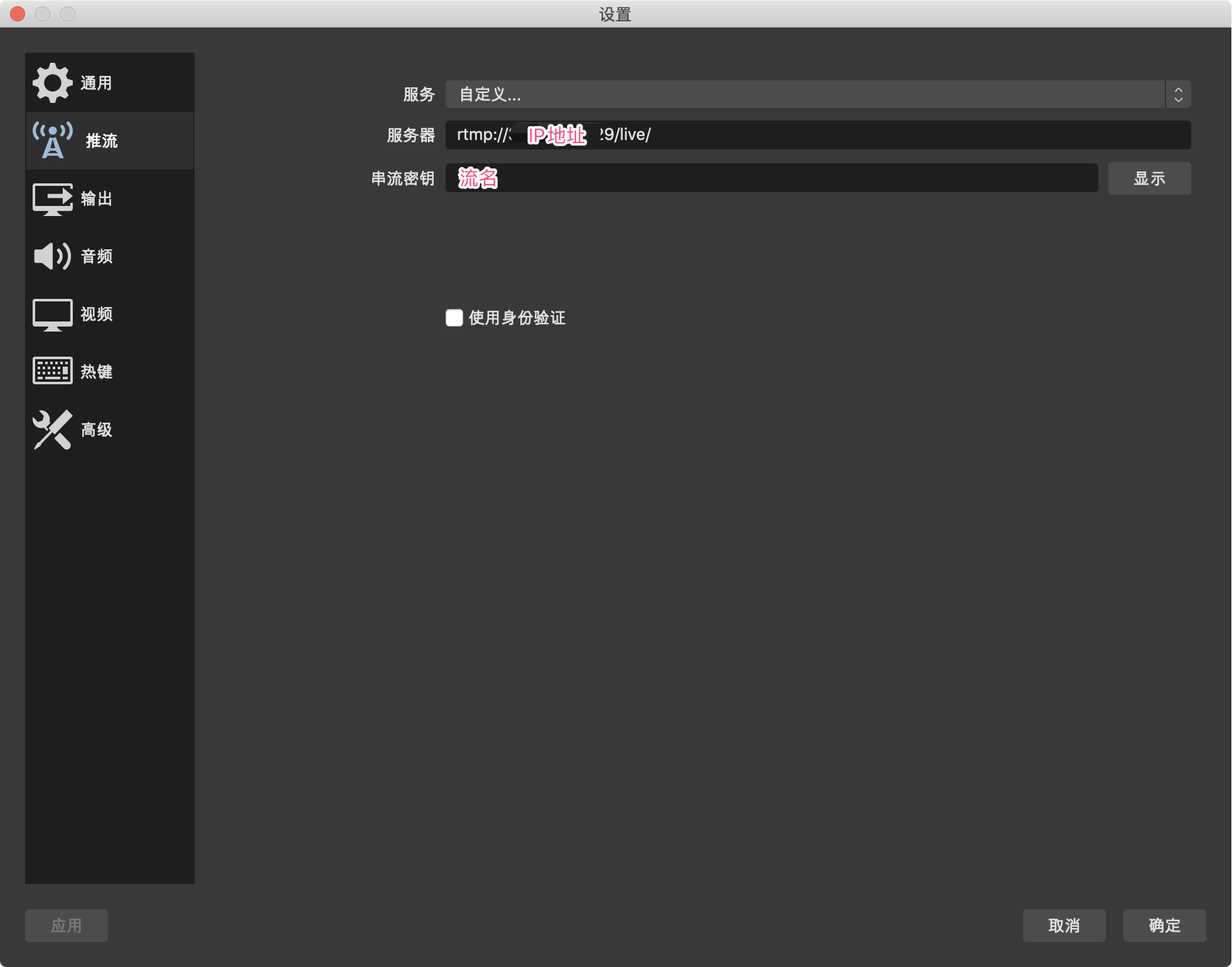
播放地址:http://ip地址:端口/hls2/流名.m3u8
参考
最后,这是一个系列的文章,后续还有针对 PingOS 流媒体服务还有对应优化,敬请关注